Learn the shortcut to select all in WORD
The select all shortcut in Word is one of those simple yet extremely useful tools that can significantly speed up your document workflow.
Have you ever found yourself scrolling through text with your mouse, trying to highlight each line to copy, cut, or format? Well, there’s a much faster and more practical way to do it.
In this article, you’ll learn what this shortcut is, how it works, where to apply it, and even get extra tips to make the most of Word’s features.
Você vai encontrar nesse conteúdo:
About the selection shortcut
This is a keyboard shortcut that allows you to automatically highlight all the content in a document, without the need to drag the cursor or use the mouse.
This feature is especially useful for those who work with long texts and want to apply commands such as copy, paste, delete, or format globally. It also helps avoid errors and saves time, making the workflow more fluid and professional.
Available on both Windows and macOS, the shortcut is compatible with all versions of Microsoft Word, including Microsoft 365. It also works in similar software, such as Google Docs, LibreOffice Writer, and even in browsers and text fields.
Mastering this shortcut means gaining agility in a variety of everyday situations.
How to use the shortcut to select all in Word
The command is extremely simple and varies depending on the operating system:
- Windows: Press Ctrl + T
- Mac: Press Command (⌘) + A
When you do this, Word automatically selects all the content in the document, including text, images, tables, charts, and other elements. This allows you to perform a series of actions in just a few seconds:
- Copy or cut content;
- Apply styles and formats (such as font, size, color, spacing);
- Change alignment or justify text;
- Quickly remove or replace elements.
- This shortcut is especially effective in long documents, project presentations, or even collaborative files where adjustments need to be made quickly.
Why using the shortcut is better than manually selecting
Manually selecting long text with your mouse or trackpad can be slow, imprecise, and frustrating—especially if you need to highlight thousands of words. The select all shortcut in Word offers speed, precision, and efficiency.
Furthermore, when the document has many elements (images, tables, text boxes), manual clicking often leaves out parts. With the shortcut, this doesn’t happen: everything is selected at the same time, ensuring that no part of the document is left out of the action you want to perform.
When to Use the Select All Shortcut
This command can be used in a variety of everyday situations. Here are some examples:
- When copying content to paste elsewhere;
- Before applying a new style or layout to text;
- To remove all formatting from an imported document;
- When deleting old content and starting from scratch;
- To apply spelling or inclusive language to all content.
Frequent use of this shortcut helps automate repetitive tasks and makes the user more agile, productive, and efficient.
Extra tips for frequent Word users
If you want to get even more out of Word, here are some other quick and useful tips:
- Ctrl + Z: Undo the last action.
- Ctrl + C / Ctrl + V: Quickly copy and paste.
- Ctrl + F: Search for words or phrases within the text.
- Ctrl + S: Quickly save the document.
- Ctrl + P: Open the print window.
Mastering these shortcuts, including the shortcut to select all in Word, transforms the text editing experience—especially for those who work with documents daily.
Shortcuts help you save time and productivity
Investing a few minutes in learning Word shortcuts can save you hours over time. With them, you eliminate unnecessary manual tasks, improve your editing accuracy, and increase your productivity.
The select all shortcut in Word is one of the first you should master—simple, straightforward, and extremely functional.
And best of all, it’s universal, working in other word processing programs, web browsers, and even spreadsheets. In other words, it’s a digital skill that goes beyond Word and applies to virtually any work or study context.
The shortcut to select all in Word is a simple yet powerful feature. With just two keystrokes, you can select all the content in your document and perform any desired action quickly and efficiently.
Whether editing, copying, formatting, or reviewing, this command is essential for anyone who wants to use Word in a practical and professional way.
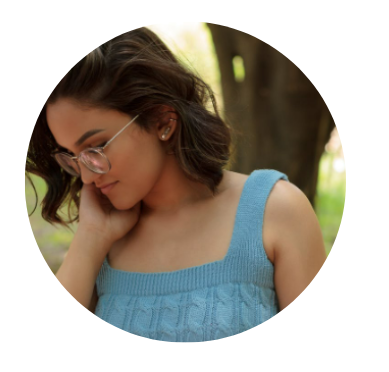
Sofia Maria
Journalist. We believe that reading education and career information is a valuable tool for personal and professional development.
